In this blog I will show you some important powershell commands to prepare a Failover Cluster for AG configuration. Please keep in mind, this is a test environment and I will not talk about firewall rules.
Our objective is to configure a failover cluster with two nodes for a AlwaysOn Availability Group (AG) configuration.
As this is for my tests environment and we need an Active Directory domain name (AD), so I will give you a little guide to install and configure an AD as well.
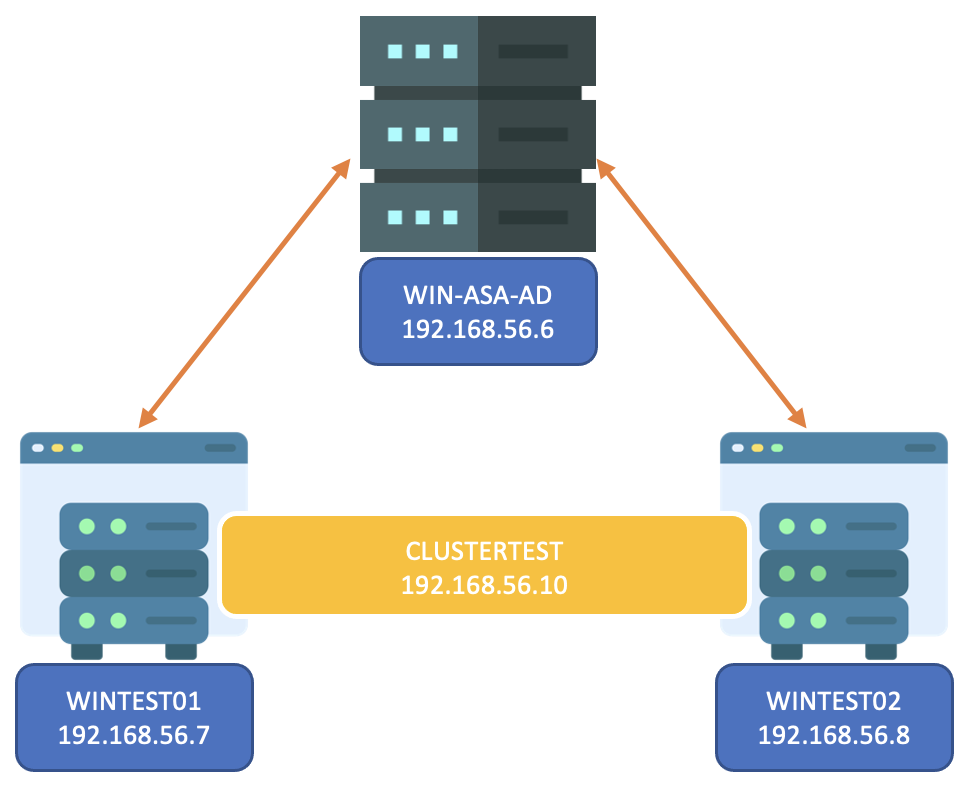
AD Configuration
- Install the Active Directory domain service feature including tools
Install-WindowsFeature -name AD-Domain-Services -IncludeManagementTools - Promote Server as Domain Controller
You will be prompted to insert the safe mode Administrator password.Install-ADDSForest -CreateDnsDelegation:$false -DatabasePath "C:\Windows\NTDS" -DomainMode "WinThreshold" -DomainName "mydomain.internal" -DomainNetbiosName "MYDOMAIN" -ForestMode "WinThreshold" -InstallDns:$true -LogPath "C:\Windows\NTDS" -NoRebootOnCompletion:$false -SysvolPath "C:\Windows\SYSVOL" -Force:$true - Create a new Organizational Unit (new folder) under your domain in AD
This is not mandatory but I prefer to have everything in one place at my AD so, I create this OU.New-ADOrganizationalUnit -Name "sqlserver" -Path "DC=MYDOMAIN,DC=INTERNAL" - Create users
– sqlengine (manage SQL server engine)
– sqlagent (manage SQL server agent)
– sqldba (manage SQL server instance) - Create group for our DBAs admin
– AdminDBAs –> add sqldba to this group - Prestage cluster computer objects(Microsoft Documentation)
– Create CNO (Automate CNOs and VCOs for SQL Server AAG)
– security: full control to the AdminDBAs group
– Create DNS Entery (new host A or AAAA)
– IP address: 192.168.56.10
– name: same name as your CNO
– security: read and write to the CNO
Nodes configuration
We have 2 nodes wintest01 and wintest02. We need to add these two nodes to our domain previously created.
First you need to confirm your communication (connection) between your servers (all three). Test-NetConnection -ComputerName 192.168.56.6
Then add your nodes to the domainAdd-Computer -DomainName MYDOMAIN -Restart
Here are some important points:
- Check your firewall rules
- The default gateway for your IPv4 address is AD server IP address
Failover Cluster configuration
Install the failover module with all tools on each node (restart is mundatory)Install-WindowsFeature -Name Failover-Clustering -IncludeManagementTools
Validate failover cluster hardware and settings. This will generate a report in HTML format. Test-Cluster -node WINTEST01,WINTEST02 -Ignore 'Storage', 'List Fibre Channel Host Bus Adapters', 'List iSCSI Host Bus Adapters', 'List SAS Host Bus Adapters'"
In my case, I have a warning about network, because for failover cluster it’s recommended to have at least two network cards. I have only one, I will ignore it as this setup is only for test.
Once your test is successful, you can create your Failover Cluster:New-Cluster -Name CLUSTERTEST -Node WINTEST01, WINTEST02 -StaticAddress 192.168.56.10 -NoStorage
re-run the test commandTest-Cluster -node WINTEST01,WINTEST02 -Ignore 'Storage', 'List Fibre Channel Host Bus Adapters', 'List iSCSI Host Bus Adapters', 'List SAS Host Bus Adapters'"
You will notice that the Quorum is missing. In our case, I will put the Quorum file in AD server. It’s important to understand, this is not a best practice. In prod configuration it’s recommended to put this file in a file share server.
Set-ClusterQuorum -Cluster CLUSTERTEST -FileShareWitness "\WIN-ASA-AD\Quorum_clustertest"
Here are some important points:
- Create your CNO and DNS entery before (Prestage cluster computer objects)
- Make sure your CNO is disabled. This CNO will be activated during the creation of your failover cluster
- Make sure you have -NoStorage option. This will ignore all shared storage during the cluster creation. You can find more information at the following blog: SQL Server AlwaysOn node “Add all eligible storage to the cluster”
Here we go, now you have your Failover Cluster 
L’article Prepare Failover Cluster for AG configuration est apparu en premier sur dbi Blog.